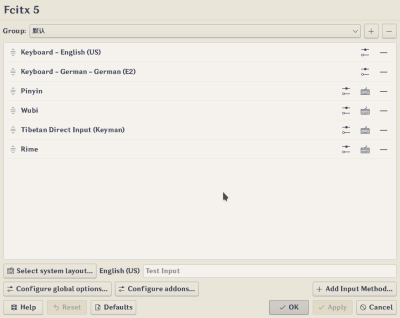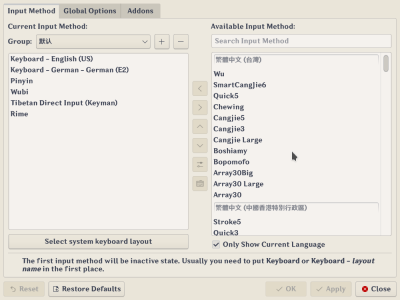Difference between revisions of "Configtool (Fcitx 5)/zh-cn"
Matrikslee (talk | contribs) (Created page with "配置工具(Fcitx 5)") |
Matrikslee (talk | contribs) (Created page with "[https://pkgs.org/search/?q=fcitx5-configtool fcitx5-configtool] 是一个基于 Qt 的 GUI 工具,为 Fcitx 5 提供用户友好的配置界面。它有两种不同的实...") |
||
| Line 1: | Line 1: | ||
<languages /> | <languages /> | ||
| − | [https://pkgs.org/search/?q=fcitx5-configtool fcitx5-configtool] | + | [https://pkgs.org/search/?q=fcitx5-configtool fcitx5-configtool] 是一个基于 Qt 的 GUI 工具,为 Fcitx 5 提供用户友好的配置界面。它有两种不同的实现,一种是基于 QWidget 的,可以通过 fcitx5-config-qt 访问,或者基于KCM/[https://api.kde.org/frameworks/kirigami/html/index.html Kirigami2]的, 可以在 Plasma 系统设置中找到它。尽管它们具有不同的用户界面,但功能是相同的。 |
The command <code>fcitx5-configtool</code> that comes with Fcitx 5 is actually a script that will automatically detect your desktop environment and launch the corresponding implementation within fcitx5-configtool package. | The command <code>fcitx5-configtool</code> that comes with Fcitx 5 is actually a script that will automatically detect your desktop environment and launch the corresponding implementation within fcitx5-configtool package. | ||
Revision as of 03:26, 18 March 2024
fcitx5-configtool 是一个基于 Qt 的 GUI 工具,为 Fcitx 5 提供用户友好的配置界面。它有两种不同的实现,一种是基于 QWidget 的,可以通过 fcitx5-config-qt 访问,或者基于KCM/Kirigami2的, 可以在 Plasma 系统设置中找到它。尽管它们具有不同的用户界面,但功能是相同的。
The command fcitx5-configtool that comes with Fcitx 5 is actually a script that will automatically detect your desktop environment and launch the corresponding implementation within fcitx5-configtool package.
Although Fcitx 5 will do some basic configuration based on your system locale and keyboard layout, you may still want to check and add or remove input method via fcitx5-configtool to fit your own needs. Check Input method engines for the input method engines that are available for Fcitx 5.
Common usage
Adding new input method
In Kirigami 2 version, click "Add Input Method..." button at lower right corner, and select input method to add. In Qt Widgets version, click input method from the panel on the right, then either double click, or click the add button (left arrow) in the middle column.
Remove input methods
In Kirigami 2 version, click the remove button at the end of the input method item. In Qt Widgets version, click input method from the panel on the left, then either double click, or click the remove button (right arrow) in the middle column.
Reordering input methods
In Kirigami 2 version, drag and drop the item with the handle on the left. In Qt Widgets version, click on the input method from the panel on the left, then click move up or move down button in the middle column.
Change the key to switch input methods
Go to global options and check the hotkey configuration there.
You may also want to check the Input method selector addon if you want more customization.
Changing candidate window font size
If you are using Kimpanel, you need to find font option from Kimpanel's own configuration UI, such option is not accessible from fcitx5-configtool. If you are using Classic UI, you may go to addons tab or click Configure addons..., then click on the configure button for Classic User Interface.