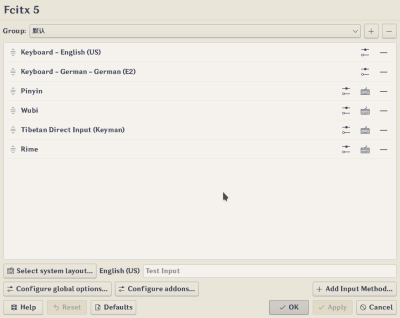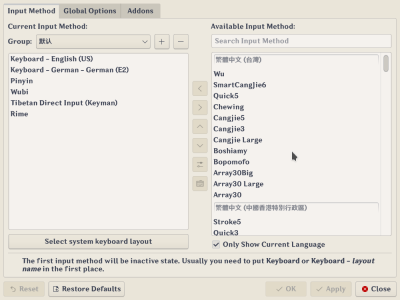Difference between revisions of "Configtool (Fcitx 5)/zh-cn"
Matrikslee (talk | contribs) (Created page with "== 移除输入法 == 在 Kirigami 2 版本中,单击输入法项末尾的删除按钮。 在 Qt Widgets 版本中,从左侧面板中单击输入法,然后双击,或...") |
Matrikslee (talk | contribs) (Created page with "== 重新排序输入法 == 在 Kirigami 2 版本中,用左侧的手柄拖放项目。 在 Qt Widgets 版本中,单击左侧面板中的输入法,然后单击中间栏...") |
||
| Line 17: | Line 17: | ||
在 Qt Widgets 版本中,从左侧面板中单击输入法,然后双击,或单击中间列中的删除按钮(向右箭头)。 | 在 Qt Widgets 版本中,从左侧面板中单击输入法,然后双击,或单击中间列中的删除按钮(向右箭头)。 | ||
| − | == | + | == 重新排序输入法 == |
| − | + | 在 Kirigami 2 版本中,用左侧的手柄拖放项目。 | |
| − | + | 在 Qt Widgets 版本中,单击左侧面板中的输入法,然后单击中间栏中的上移或下移按钮。 | |
== Change the key to switch input methods == | == Change the key to switch input methods == | ||
Revision as of 03:28, 18 March 2024
fcitx5-configtool 是一个基于 Qt 的 GUI 工具,为 Fcitx 5 提供用户友好的配置界面。它有两种不同的实现,一种是基于 QWidget 的,可以通过 fcitx5-config-qt 访问,或者基于KCM/Kirigami2的, 可以在 Plasma 系统设置中找到它。尽管它们具有不同的用户界面,但功能是相同的。
Fcitx 5 附带的命令 fcitx5-configtool 实际上是一个脚本,它将自动检测您的桌面环境并启动 fcitx5-configtool 包中相应的实现。
尽管 Fcitx 5 会根据您的系统区域设置和键盘布局进行一些基本配置,但您可能仍然希望通过 fcitx5-configtool 检查并添加或删除输入法以满足您自己的需求。 检查 输入法引擎 可用于 Fcitx 5 的输入法引擎。
常见用法
添加新的输入法
在 Kirigami 2 版本中,点击右下角的“添加输入法...”按钮,选择要添加的输入法。 在 Qt Widgets 版本中,从右侧面板中单击输入法,然后双击,或单击中间栏中的添加按钮(向左箭头)。
移除输入法
在 Kirigami 2 版本中,单击输入法项末尾的删除按钮。 在 Qt Widgets 版本中,从左侧面板中单击输入法,然后双击,或单击中间列中的删除按钮(向右箭头)。
重新排序输入法
在 Kirigami 2 版本中,用左侧的手柄拖放项目。 在 Qt Widgets 版本中,单击左侧面板中的输入法,然后单击中间栏中的上移或下移按钮。
Change the key to switch input methods
Go to global options and check the hotkey configuration there.
You may also want to check the Input method selector addon if you want more customization.
Changing candidate window font size
If you are using Kimpanel, you need to find font option from Kimpanel's own configuration UI, such option is not accessible from fcitx5-configtool. If you are using Classic UI, you may go to addons tab or click Configure addons..., then click on the configure button for Classic User Interface.